Top 5 Teacher Tools

Top 5 Teacher Tools to Make You Tech-tastic!
#1... by a landslide!

I am such a huge fan that I would argue that all schools should demand teachers begin using as many tools from G Suite as they can as fast as they can. How do I love thee? Let me count the ways!
#1 Email - I love the ability to send students email and help them become more responsible by taking out the middleman (sorry parents). If students need a reminder or instructions I like the ability to connect with them directly.
#2 Word Doc - The ability to share and collaborate with writing, track history, engage in chat while working (totally academic at all times of course) is paramount. The fact that a document is almost never lost and your work saves automatically is incredible helpful. Microsoft who?
#3 - Forms - Quizzes and polls that are teacher created or student-created are so much for those who love data. Students would prefer to take an online quiz versus paper and pencil almost any day.
#4 - Blogger - What a great tool to teach students to use. Let them explore their own creative writing, forget paper and pencil. It's legitimate, people now blog as a career, it's a real form of writing. Kids can express themselves in a new and exciting way, creating engagement. They can use a combination of their own words and information based on research. Students can include photos, videos, and links to material to supplement what they have learned. (Just look at this amazing example ;) .
#5 - Slide - Don't' even get me started. Probably my single most used app. If someone took away my ability to use Google Slides it's a deal breaker, I'm not teaching anymore. Yup, that's how good it is. Would you rather: live life without sweets or Google Slides. Easy.... sweets (and that's saying something from this chocoholic). I create lessons on them, I keep important information all in one place in a presentation. Students use them to share their learning. I create forms and marketing materials using slides. I do EVERYTHING on slides. Way more than I do with Word doc. The image drop and video drop feature and ability to turn it and customize the size. Stop... I'm getting teary just thinking about it.
#6 - The Holy Grail... Google Classroom. This powerful tool changed my teaching. I was able to quickly get my students' individualized information at lightning speed. Giving students access to what they need in order to apply the information is so important. I was also able to give feedback twice as fast due to the incredible organization that way now used to group assignments.
#5 - Slide - Don't' even get me started. Probably my single most used app. If someone took away my ability to use Google Slides it's a deal breaker, I'm not teaching anymore. Yup, that's how good it is. Would you rather: live life without sweets or Google Slides. Easy.... sweets (and that's saying something from this chocoholic). I create lessons on them, I keep important information all in one place in a presentation. Students use them to share their learning. I create forms and marketing materials using slides. I do EVERYTHING on slides. Way more than I do with Word doc. The image drop and video drop feature and ability to turn it and customize the size. Stop... I'm getting teary just thinking about it.
#6 - The Holy Grail... Google Classroom. This powerful tool changed my teaching. I was able to quickly get my students' individualized information at lightning speed. Giving students access to what they need in order to apply the information is so important. I was also able to give feedback twice as fast due to the incredible organization that way now used to group assignments.
I would argue that generally speaking most apps out there, whatever their service, you can probably more than 50% of the time find a way to do essentially the same thing using a tool from G Suite. So yes, I have an obsession with G Suite but it's a very justified obsession. I will, however, admit one downfall of G Suite. I might be part of a bigger plan...
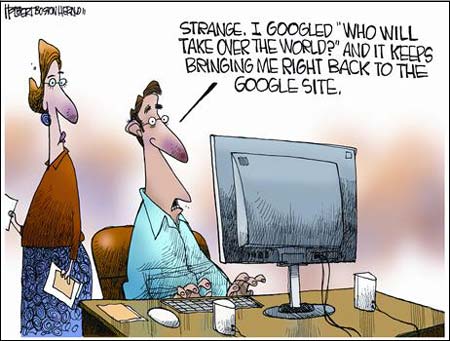
___________________________________________________________________________
#2... a close second!

I chose Quizlet as my second favorite tool because of it's versatility. You can use it in any content area and in many ways. I like tools that have versatility. There is a pretty robust free version but the teacher version is only $35 annually. What you get is worth the pocket change.
Quizlet makes learning information fun. Not all content is well suited for Quizlet, the information has to have a singular correct answer. I guess I would say black and white answers are more conducive to this form of learning. You'll have to be able to create a question and then have a singular answer. Definitions, vocabulary, dates, locations are all examples of content that works well. If the answer to a question has to be explained in a sentence or two you'll have to find a way to reword it.
Fun features:
- Allows for images which helps all levels of learners connect visually with information.
- Track how students perform so you know who needs scaffolding and who needs enrichment
- engage in real time learning with "Live" where students need to collaborate
- organizational features that allow you to create class sets based on topic areas or content areas
- diagram options
- students can access at home, great homework incentive
Students loved playing the games and would compete against one another. (This is can a good thing and a bad thing) . Competition may need to be monitored in the elementary and discussed to find strategies that help the class not hurt it. Students didn't want to be knocked out of their top ranking standing and could be a little obsessive about staying at the top of the leaderboard.
Here is a video that will totally sell you. It simply allows you to watch a "Live" game in action. This is exactly what most grade levels looks like, kids huddled talking and sharing information, making a case and explaining why or why not. Kids looking up at the leaderboard because they care about the results. Jumping up and down, jittery hands all from excitement. Outcries of disappointment if the experience a set back and then immediately back to being engaged, not moping. Hand slaps on shoulders let your fellow student know, mistakes happen, move on. Pretty powerful stuff.
____________________________________________________________
#3... an all around great tool!
Thinglink is yet another versatile tool for teachers to add to their expanding toolbox. Similar to the above-mentioned tools Thinglink can be used across all content areas and in many different ways. The best tools give students choice as to how to communicate their knowledge to the world.
"ThingLink is a free and user-friendly digital tool that provides users with the ability to turn any image into an interactive graphic. Create multiple “hot spots” on specific parts of an image and turn that image into a multimedia launcher. Include video, record audio or provide a link to any website with the click of a button. Easily embed an interactive ThingLink graphic into any blog or website. ThingLink is a truly amazing tool that allows users to pack a lot of content into a small space." (source)
Share Books : Grab a book jacket and bring a treasured book to life. Collect resources, give students a voice, record a review and be sure to include a trailer. Then publish your collection for all to see and explore. You can add buttons to interviews about the author
Design Your Digital Self: Create an avatar and connect with Your Digital Self through multimedia. Create links to whatever it is that helps you define your digital self. Revisit it often as your digital self-emerges.
Use ThingLink to Create Interactive Student Reports: Students today should have plenty of opportunities to engage in research. It’s a good idea to occasionally offer alternatives to the traditional written research report. Use ThingLink to let students create interactive, multimedia reports that utilize their personal strengths. (Getting Smart.com)
Use Thinglink as your lesson: thinglink.com Most of the ideas out there are how students can use Thinglink to show their learning. Flip that around and have the teacher create lesson complete with video links, practice quizzes and information directly on the image.
_______________________________________________________________________
#4... no classroom should be without!
What is it? "WeVideo is a video creation site (and Chrome app) that lets students create, edit, and share video content in one place. It's cloud-based, which means that multiple people can collaborate and work on the same video from different locations." (CSM)
The key to all these great tools is versatility and choice. Students get to choose the images, the music and the presentation of the material. Teachers can also use the video tool to create engaging lessons. Flipped classrooms might really benefit from spicing up videos with all the features that WeVideo has to offer.
I love this idea: WeVideo staff apparently has a great sense of humor. "
"Summarize today’s class: According to Wyzowl, the human attention span is now 8.25 seconds, which for comparison is shorter than the attention span of a goldfish (9 seconds). Depending on the age of your students, you may find it seems even shorter than that! In other words, wouldn’t it be nice if you could travel back in time so you would remember what you learned Monday morning? Unfortunately, we can’t tell you how to travel back in time—but here’s an activitythat may help your students remember what happened earlier in the week. Have a few students present their key learnings in front of a camera after every class, and edit them into a weekly summary the class can watch at the end of the week. This exercise gives the students a reminder of what has been discussed throughout the week (and, since they’re the stars of the video, may keep their attention for a lot longer!). At the same time, this exercise tells you the key takeaways your students remember from the week’s activities, which may give you some insight as to what’s working best in your classroom." (WeVideo Blog)
I'll let another teacher tell you just how great WeVideo is. It's not flashy just a good old fashioned 2 minute video about how it works and why it's great. (Greg Gardner)
Here are some of the highlights:
- Student engagement is high
- Student express deep understanding
- Develop problem solving skills
- learn to work collaboratively
- think at a higher level
- video is the language of the future
- promotes creativity
- improve technology skills
- it's fun
- Wevideo works with tons of different platforms
- simple and easy to use
- two modes or level for differentiation
- support online
- WeVideo for education tool
- kids can collaborate and share media, all be editing at the same time
- green screen
- special fx
- screen casting
- teachers can monitor students progress
____________________________________________________
#5... last but certainly not least! (This is straight from my 15 year old daughter. I gave her at least one pick. Right off the top of her head she said she loves this app the most.)
"Adobe Spark allows users to integrate text, photos, original fonts, video, audio, professional themes, and icons into simple-but-professional projects that communicate ideas cohesively and quickly. Project templates include social memes, mini websites, narrated tutorials, presentations, reports, posters, how-to videos, and more." (Teachhub)
****I am going to go out on a limb and say that this looks like my FAVORITE Google Slides but on steroids. It adds the musical element that is really lacking in Google Slides.****
There are three major components: Spark Post (graphics) , Spark Page (web page), and Spark Video
In-depth Overview of Spark: Here
This video is 6 minutes long but it's a very comprehensive overview of how to use and pros and cons. He will take you through signing up and starting a project.
- connects easily to social media to share with parents and extended family
- all the tools are built right in, no more hunting for free music to upload or free images
- easy to use interface that doesn't need a lot of training, intuitive
- 30 seconds clips of video only
- limited themes and music
- students can copy a link and post their videos to Google Classroom (all roads lead back to Google friends!)
Try to resist this adorable tiny voice explaining sea turtles. Emma, age 7. Apparently Adobe Spark is for all ages!!
And try this sweet presentation with stop motion included by 9 year old Sophia talking about how she showed courage.
Ready to sign up yet? I am.
Comments
Post a Comment